Work can be challenging, especially when you aren’t equipped with the right resources. Within the UK last year alone – over 4.2 million people with disabilities were employed (ONS). No two people and their disabilities are the same. Two people who are deaf may have different challenges and manage situations differently as Chris Soukup, CEO of Communication Service for the Deaf (CSD) said: “They assume that because I can communicate with them in a one-on-one setting that I will have no trouble following along in a group meeting without an interpreter or that I can comfortably use the telephone with just about anyone.” (Insider 2019) We must be aware that there are different individual needs for those with disabilities and researching the ways in which technology could support some of these challenges is a step in the right direction. Workplaces need to ensure they are aware of the ways in which they can support their staff and make work accessible for all.
Not all disabilities are obvious
A large percentage of disabilities are invisible. Invisible disabilities include learning difficulties, ADHD, Autism, Dyslexia, Hard of Hearing, Blindness, Migraines, Depression, Anxiety, Narcolepsy, MS and many more. Therefore, the needs of those suffering from an invisible disability may not be obvious.
Accessibility in Microsoft teams
This is where Microsoft has been working hard to ensure they are making products and applications that are inclusive and accessible. Microsoft Teams is an application that supports all your working needs, be that on the go, from home, or for those people who have disabilities. Microsoft is continuously working to support and enhance the user experience and that really does mean for everyone. A message from Microsoft’s Chief Accessibility Officer: “We hope by sharing what we’ve learned, other organizations can build out and accelerate their disability inclusion programs, hire great talent, and reduce the unemployment rate for people with disabilities.” Find out more information on what work Microsoft is doing to support and encourage inclusivity in the workplace and education sector here. As well as following their Accessibility Evolution Model for any advice on Accessibility toolkits and support manuals.
The look and feel of Microsoft Teams is simple, to make for easy use. The properties are also customisable such as zooming in to make the font larger and changing the modes from the default, dark mode, and high contrast all within your Teams settings. With additions like translate and immersive reader directly incorporated into everything you do, it helps the user experience and there is no need to download or use other applications.
Immersive reader in Microsoft Teams
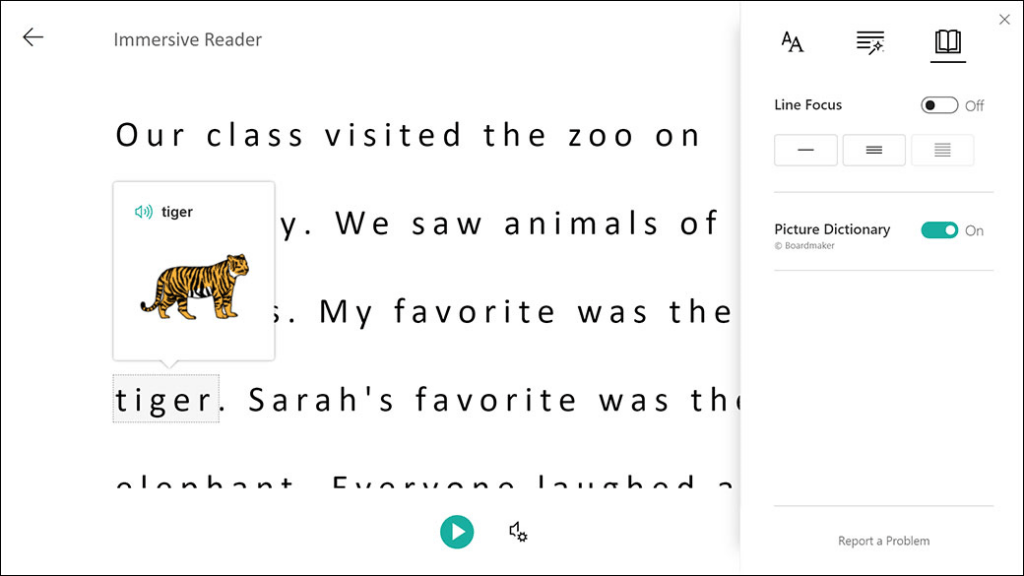
Here at FITTS, the immersive reader is always a showstopper when we deliver training. It really is a game-changer for those who have difficulty reading or writing. The impressive technology can manipulate the text to fit user’s needs. This can be from breaking words down into syllables; which can help young children learn how to read. Or help users with learning difficulties such as dyslexia, to visualise the words better.
Learning a new language or teaching students nouns, verbs, adjectives, and adverbs; can be highlighted in different colours to give a visual learning experience. For those who experience colour sensitivity, such as colour blindness, users can manipulate the colours and brightness.
Translation in Microsoft Teams
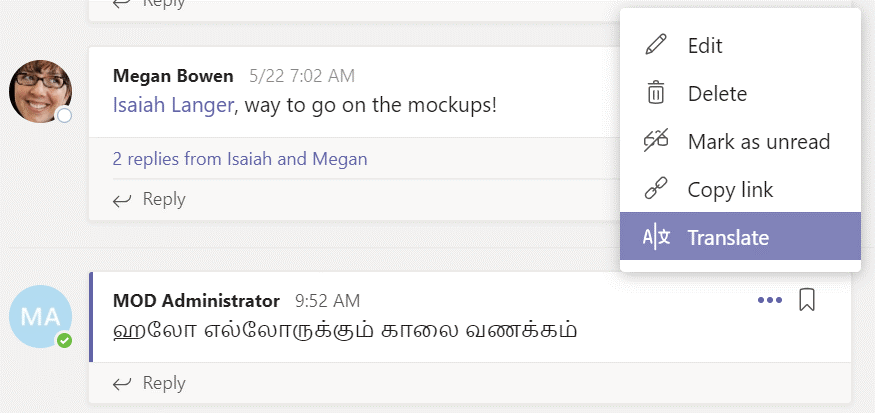
The picture illustrates an example of live translation in Microsoft Teams.
If the text is in a different language to your own, you can translate it within Teams as well as have the text read out loud to you, which is of huge benefit to those who are visually impaired.
Top tips for an inclusive workplace
So, what can you incorporate into your daily work routine, to maximise your communication amongst your workforce? Include these tips in your ways of working and you will be helping to encourage a more inclusive workplace and ensure everyone has access to the resources available:
Meetings
- Turn on live captions
- If someone is signing, pin their video
- Change the view from presenter mode, pinning a specific screen or together mode to help you focus
- Use background blur to make it easier for those who are lip-reading to focus on you
- Raise your hand to have your say
Collaboration
- Use Immersive Reader to break down words into syllables, overlay colours for easier reading, or even read aloud
- Improve accessibility with the Accessibility Checker, by clicking ‘Accessibility Checker’ in a word document or PowerPoint. It will assess whether someone with disabilities may have difficulties reading or interpreting the text
- Pin channels, chats, apps, and documents for easy access
Chat
- Limit distractions with Do Not Disturb mode, but don’t forget to switch back to online when you’re done!
- Minimize communication barriers with language translation
- Customise the reading and viewing experience with different visual and cognitive needs, with Immersive reader
- Send audio messages on Teams mobile and use Windows dictation on Teams Desktop
* Download these tips as an infographic *
Get help with Accessibility in Microsoft Teams
It’s so important for people to feel seen and heard. Everyone needs to be able to do their job despite their individual challenges, especially when they aren’t provided with the right resources to fulfill their job. Here at FITTS, we believe people should be at the heart of change. Achieving real digital transformation means understanding your people, customers, and your business. We craft solutions around your unique needs, issues, and aspirations. When you work with us, we work to know you and provide your business with technology that puts your people-first.
Take a Microsoft Teams Assessment with FITTS and receive personalised recommendations on how to improve accessibility with Microsoft Teams for your workforce. Contact us today to request a free Teams Assessment or speak to one of our business change team for further help and advice on enabling accessibility functions at your organisation.
Róisín Lythgoe-Curley
Róisín Lythgoe Curley works at FITTS as a part of the Business Change Team. She graduated from Leeds University with a Sociology degree. She began her career at NGA HR as a Business IT Analyst and found her passion for people-focused work. At FITTS she works with our clients to build people driven digital transformation. Making sure people are considered, understood and are adopting the technology being implemented.